Quick Steps: Go to TicketDesq > Users > Add
1. Within the Management Console, select TicketDesq from the top menu, then select the event.
2. Select Users from the left menu.
3. Click Add at the top of the page.
4. Select the user from the drop down list. The user list is populated from the system's list of users that can be found in Administration > Users
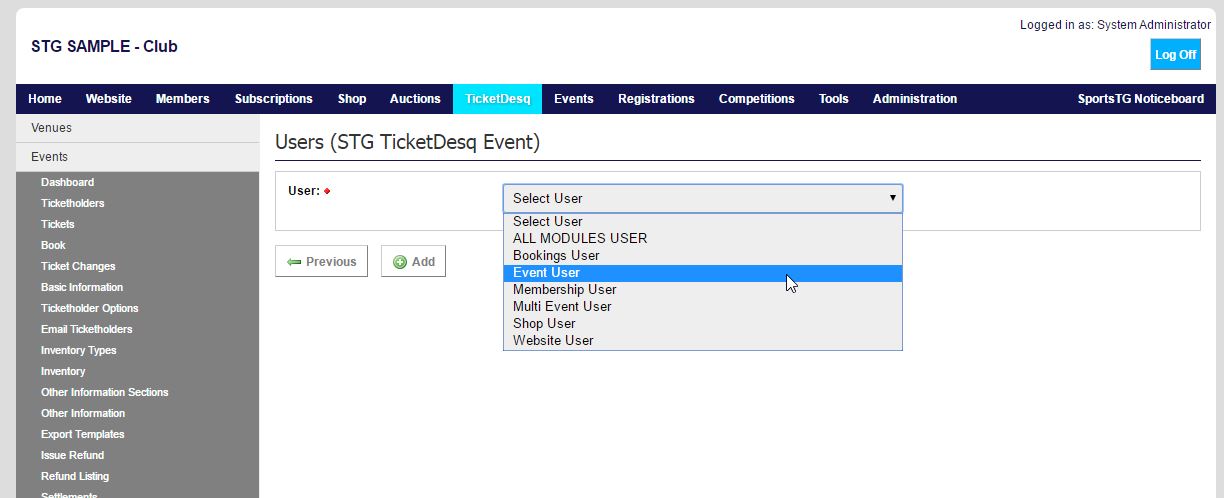
5. Click Add.
6. Once the user has been added, click the Edit icon to set the permissions for the user
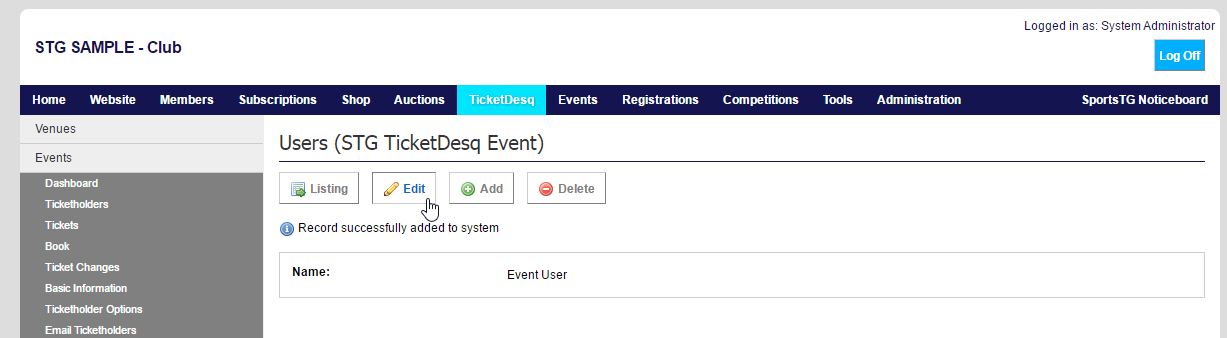
7. Using the radio buttons, you can give access to specific side bar menu options (set to Yes) and remove access to others (set to No).
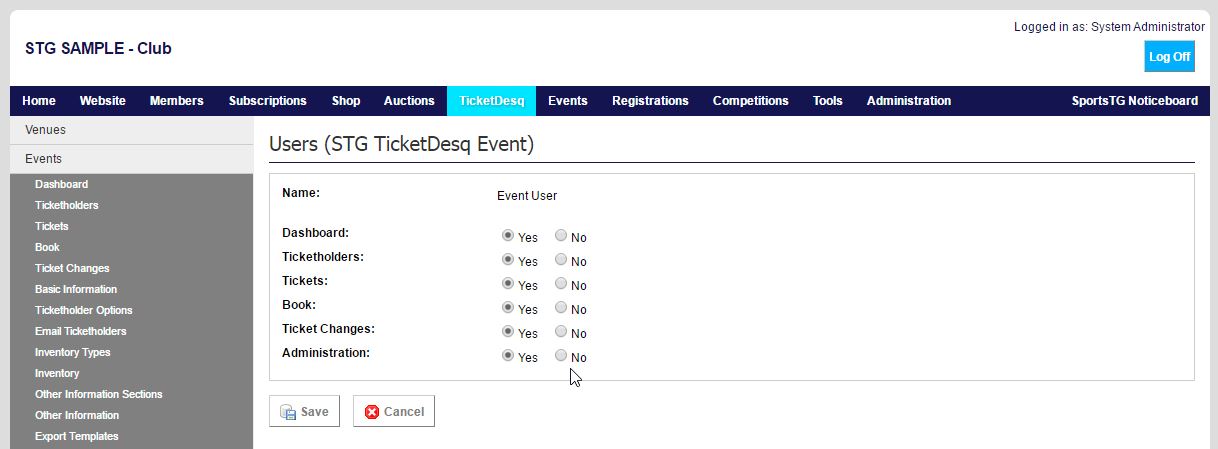
8. Click Save.