Quick Steps: Admin > Site Settings > Appearance
Clients have the ability to update website background image from the following:
A. An existing image on the website.
B. An image on your local machine.
C. A web image by URL.
Section A: Updating website background image from an existing image on the website
1. Login to Admin Site.
2. Select Admin > Site Settings from admin drop-down list.
 3. Select Appearance to enable appearance setting form.
3. Select Appearance to enable appearance setting form.
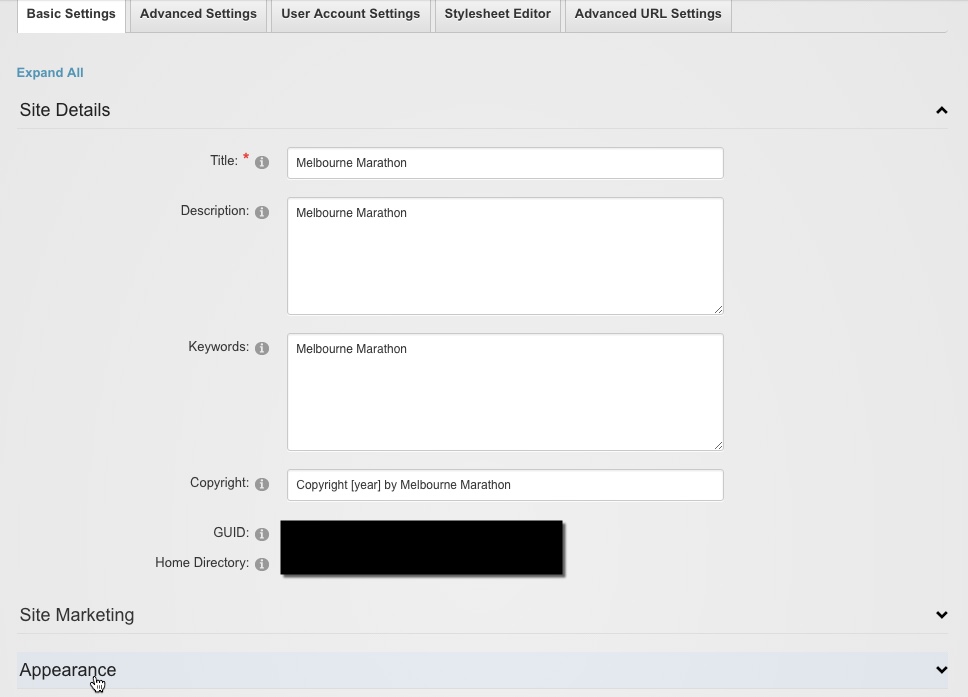 4. Select image folder path from the Folder drop-down list at body background section.
4. Select image folder path from the Folder drop-down list at body background section.
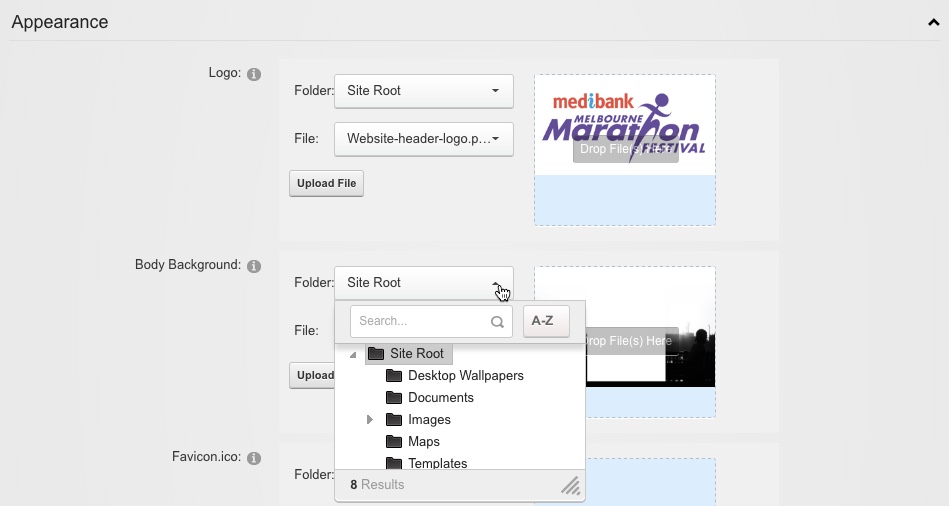
5. Select image from the File drop-down list at body background section. 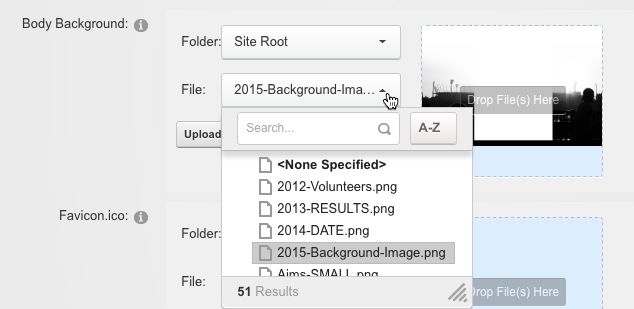 6. Select Update to save the change
6. Select Update to save the change

Section B: Updating website background image from an image on your local machine.
1. Login to Admin Site.
2. Select Admin > Site Setting from admin drop-down list
3. Select Appearance to enable appearance setting form.
4. Select Upload File at body background section.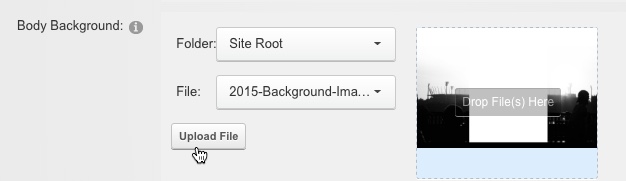 5. Select uploading path from Upload To drop-down list.
5. Select uploading path from Upload To drop-down list.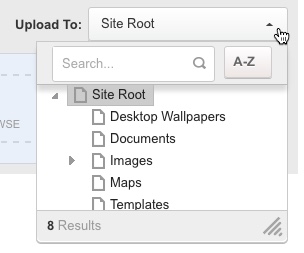 6. Drag and drop image into content area, or select the content area then select image from the pop-up folder directory.
6. Drag and drop image into content area, or select the content area then select image from the pop-up folder directory.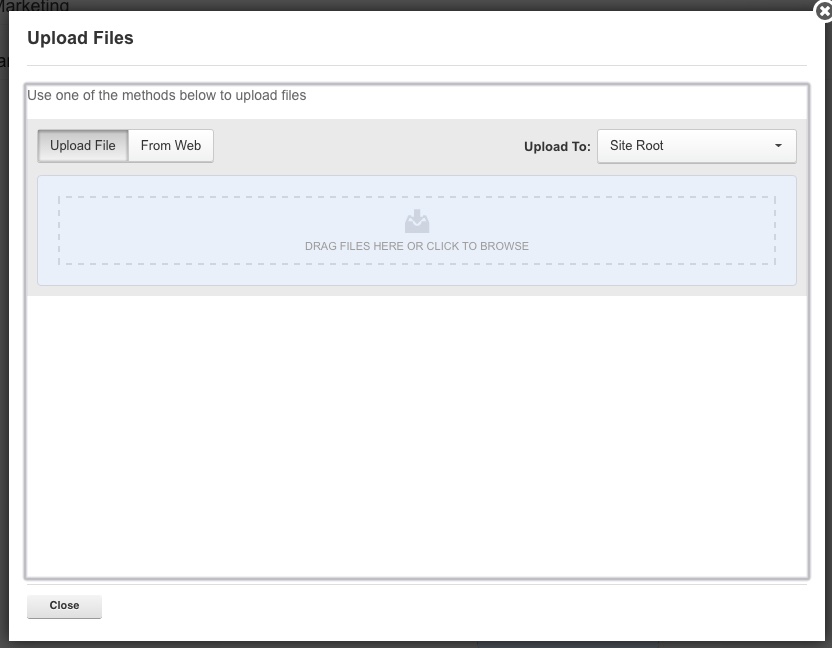 7. Wait until the file uploaded successfully, then select Close to close the pop-up window.
7. Wait until the file uploaded successfully, then select Close to close the pop-up window.
8. Select Update to save the change.
Section C: Updating website background image from a web image by URL.
1. Login to Admin Site.
2. Select Admin > Site Settings from admin drop-down list
3. Select Appearance to enable appearance setting form.
4. Select Upload File at body background section.
5. Select From Web tab at the top area.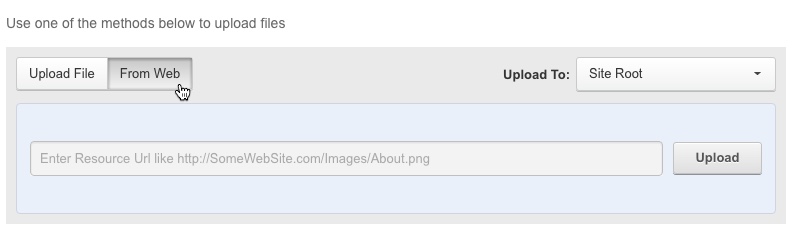 6. Select uploading path from Upload To drop-down list.
6. Select uploading path from Upload To drop-down list.
7. Input external image URL into the text field, then select Upload.
8. Wait until file uploaded successfully, then select Close to close the pop-up window.
9. Select Update to save the change.