Quick Steps: Members > Members Listing > Add
Adding a member allows you to add a new record and relevant personal details to your database. Once you have added a new member, you are in a position to communicate to that member via email, process subscription payments, add the member to an event and many other functions.
1. Within the Management Console, select Members from the top menu, then Members Listing from the left menu.
2. Click Add at the top of the page.
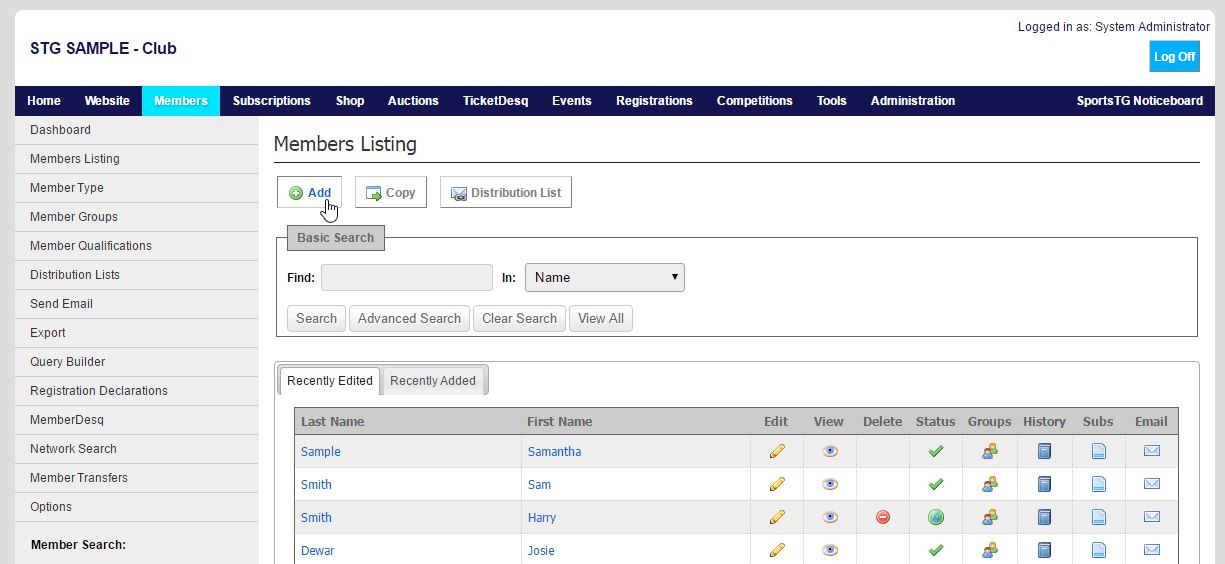
3. Complete all relevant fields for the new member. All fields marked with a red asterisk are required fields and must be completed to add the member to your database.
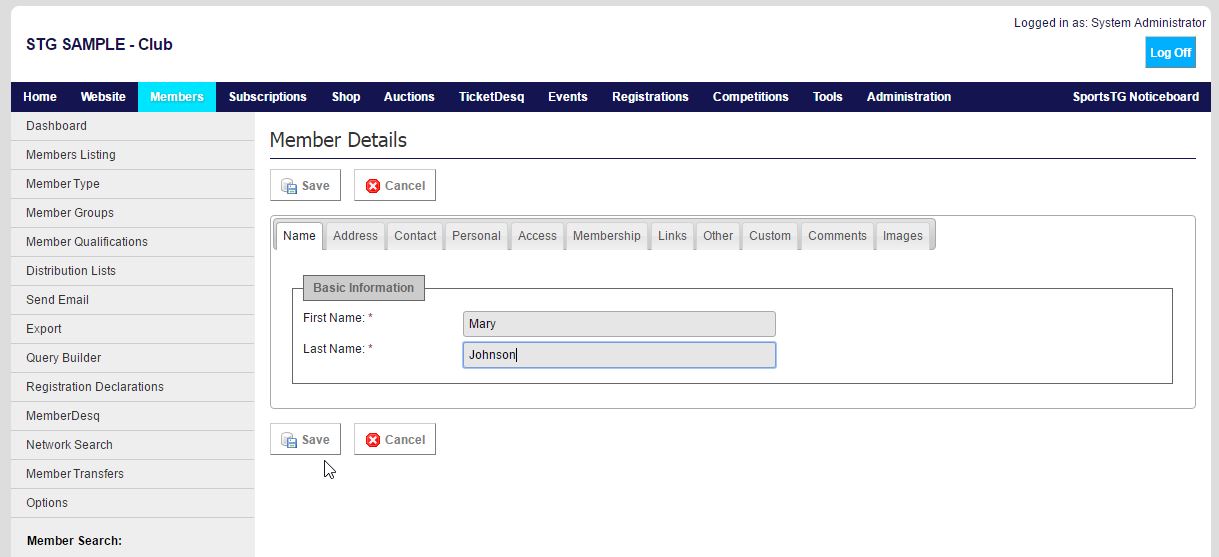
4. Once all fields are completed, click Save.
If your Database works on a tabbed layout, don't forget to check all tabs before you click Save.
Note: All required fields need to be completed before you can click save and add your new member into your database.