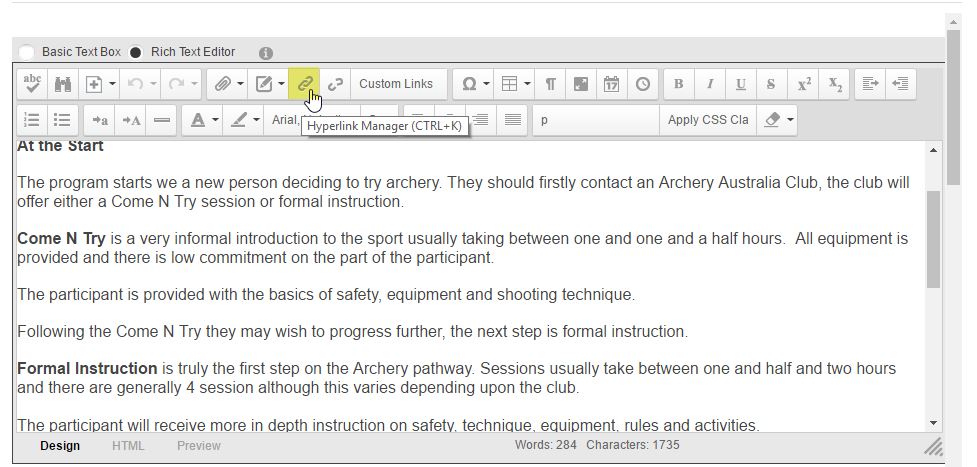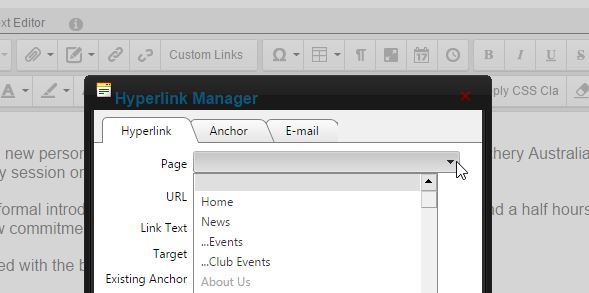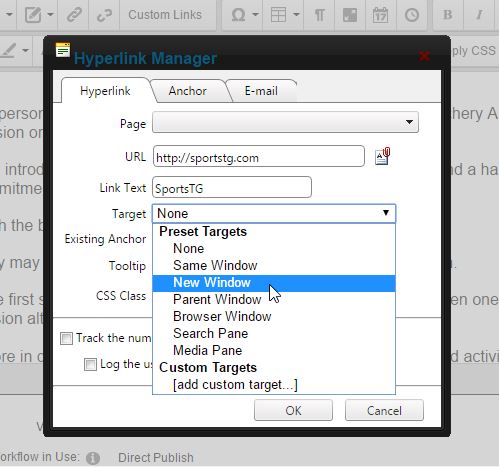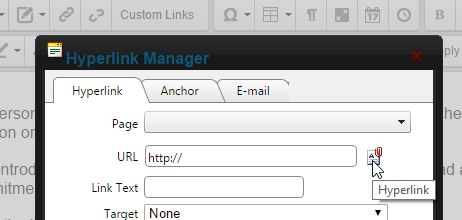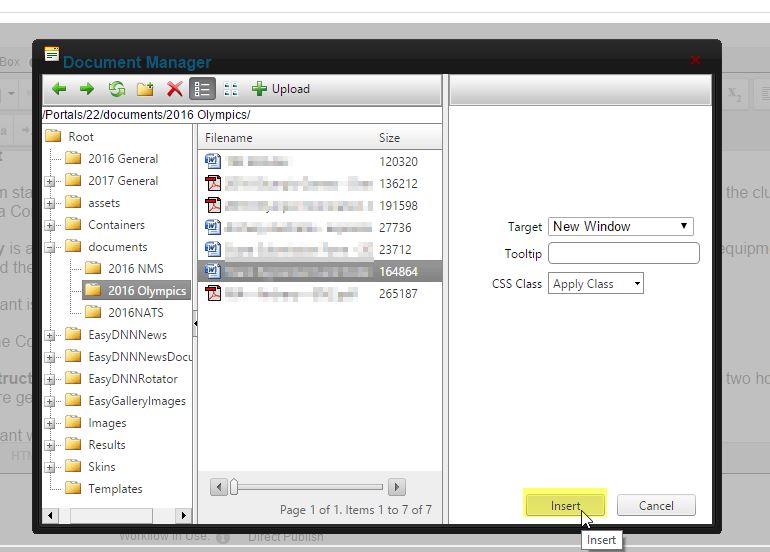Clients have the ability to create links to the following:
- An internal page on your website
- An external webpage
- A link to a file or PDF.
Creating a link to an internal page on your website
- Select to edit the HTML module

- Add content to the HTML module.
- Select or highlight the content you wish to link. You can add links to text or an image.
- Select the Hyperlink Manager icon (link icon) in the top panel of the editor window.
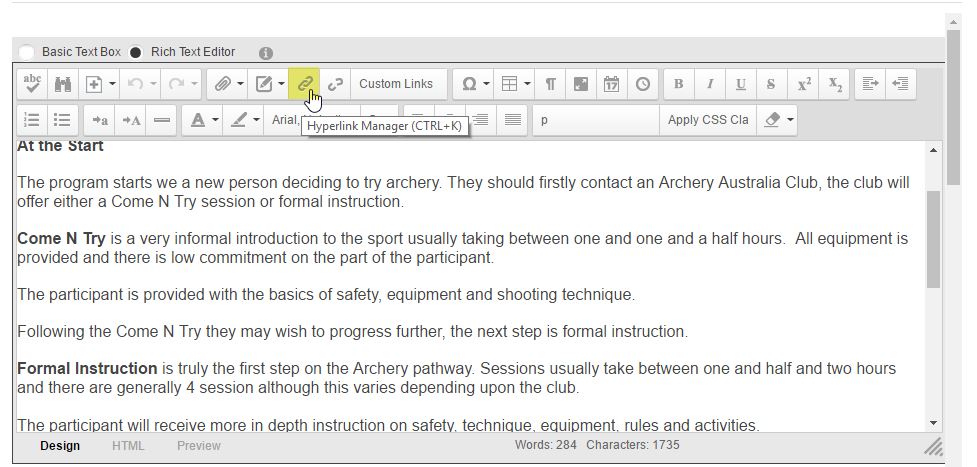
- Select the page you wish to link to int he Page drop down menu.
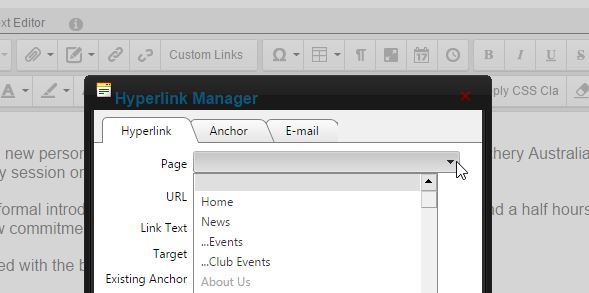
- Select OK and then save the module
Creating a link to an external webpage
- Select to edit the HTML module

- Add the content to the HTML module.
- Select or highlight the content you wish to link. You can add links to text or an image.
- Select the Hyperlink Manager icon (link icon) in the top panel of the editor window.
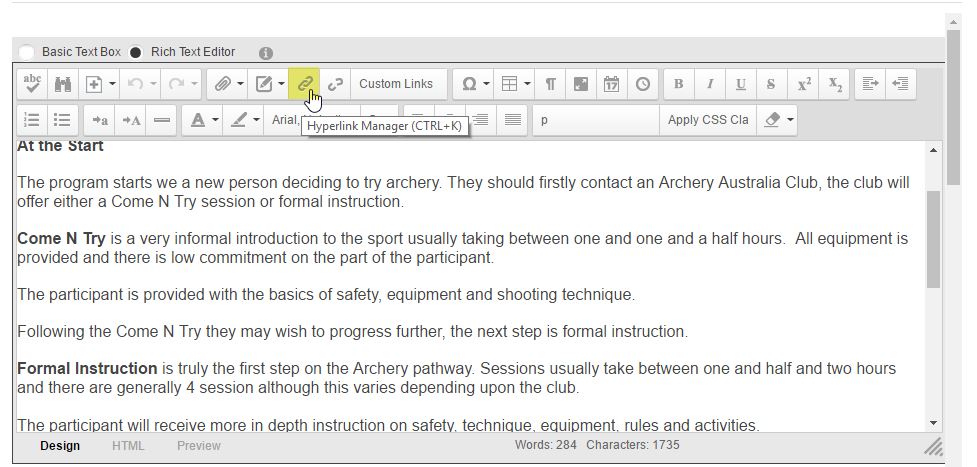
- Paste in the URL to your external page in the URL text field.
- Update "Target" to be New Window. This is so the link will open a new tab and users don't navigate away from your website.
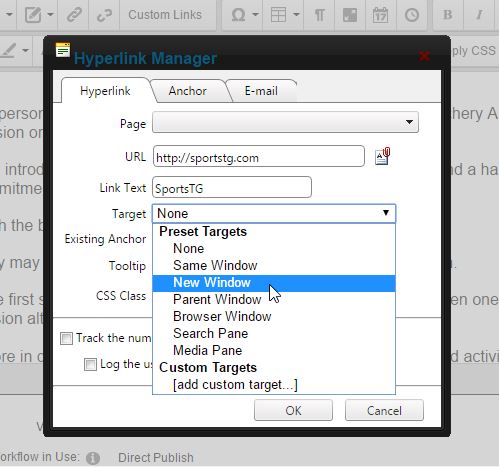
- Select OK and then save the HTML module
Creating a link to a file or PDF
- Select to edit the HTML module

- Add the content to the HTML module.
- Select or highlight the content you wish to link.
- Select the Hyperlink Manager icon (link icon) in the top panel of the editor window.
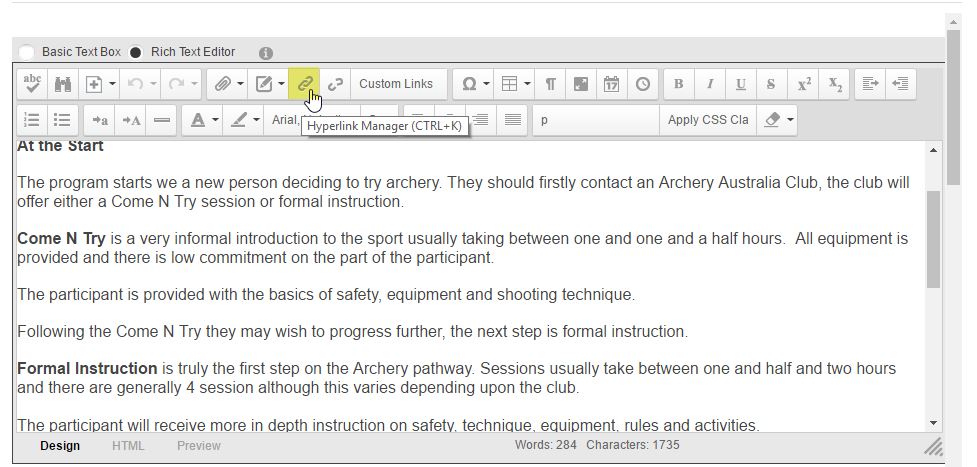
- Select the Document icon to the side of the URL field.
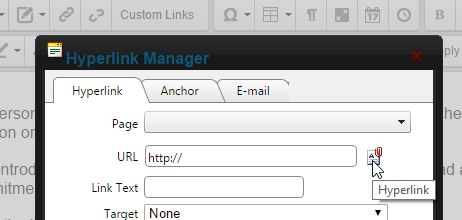
- Select Upload and choose the file from your desktop
- Select the tab "Target" select "New Window." This is so the file will open in a new window when the link is selected and so users don't navigate away from your website.
- Select Insert
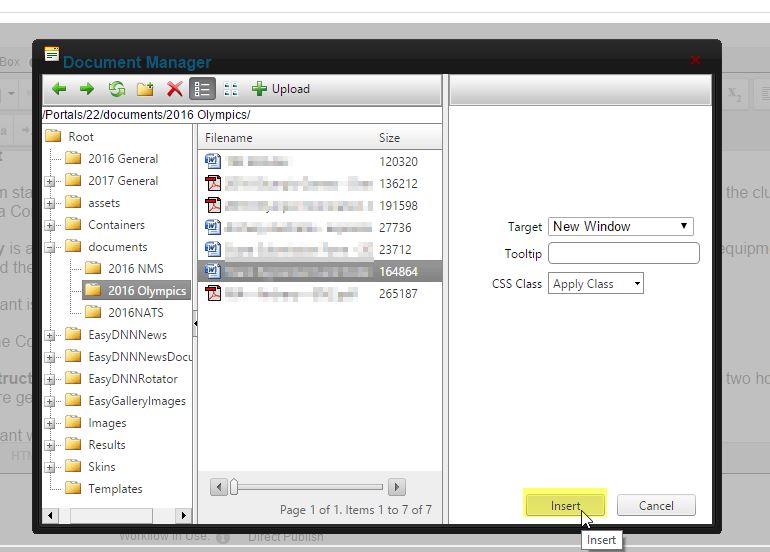
- Select OK and then save the HTML module