Quick Steps: Shop > Shoop Settings > Options > MembersDesq
If your organisation is also using the SportsTG Member Database, you are able to offer your members a discount on individual items if they are signed into their account on Shop.
1. Within the Management Console, select Shop from the top menu, then Shop Settings from the left menu. 2. Select Options from the expanded left menu. 3. Click Edit then go to the MemberDesq tab. Here you can set up which members you wish to allow Member Pricing access to. The options to choose from are: Inactive, Online, Pending, Financial & Unfinancial.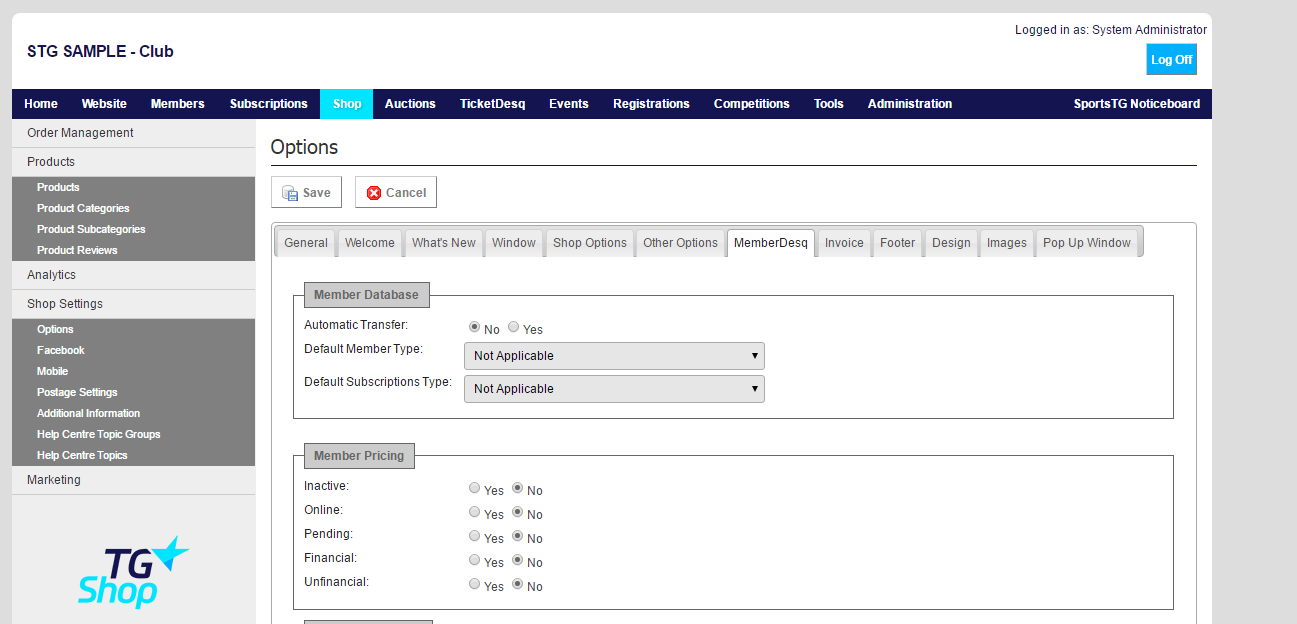 4. Click Save and then select Products from the left menu.
5. Select Products from the expanded left menu.
6. Click Edit next to the product you wish to add a Member Price to, and go to Price & Stock Information.
4. Click Save and then select Products from the left menu.
5. Select Products from the expanded left menu.
6. Click Edit next to the product you wish to add a Member Price to, and go to Price & Stock Information.
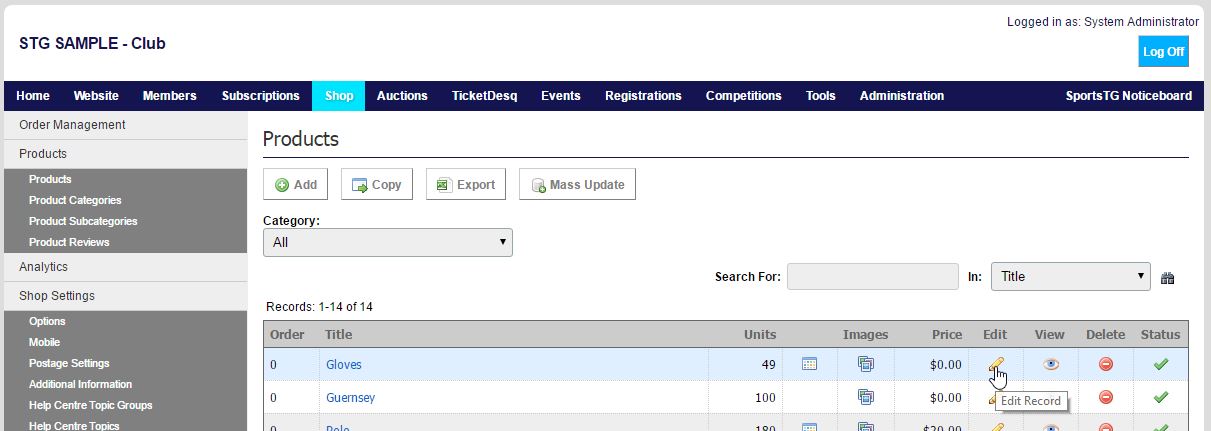 7. Enter the price that you wish to offer the product to members at in MEMBER PRICE, then click SAVE.
7. Enter the price that you wish to offer the product to members at in MEMBER PRICE, then click SAVE.
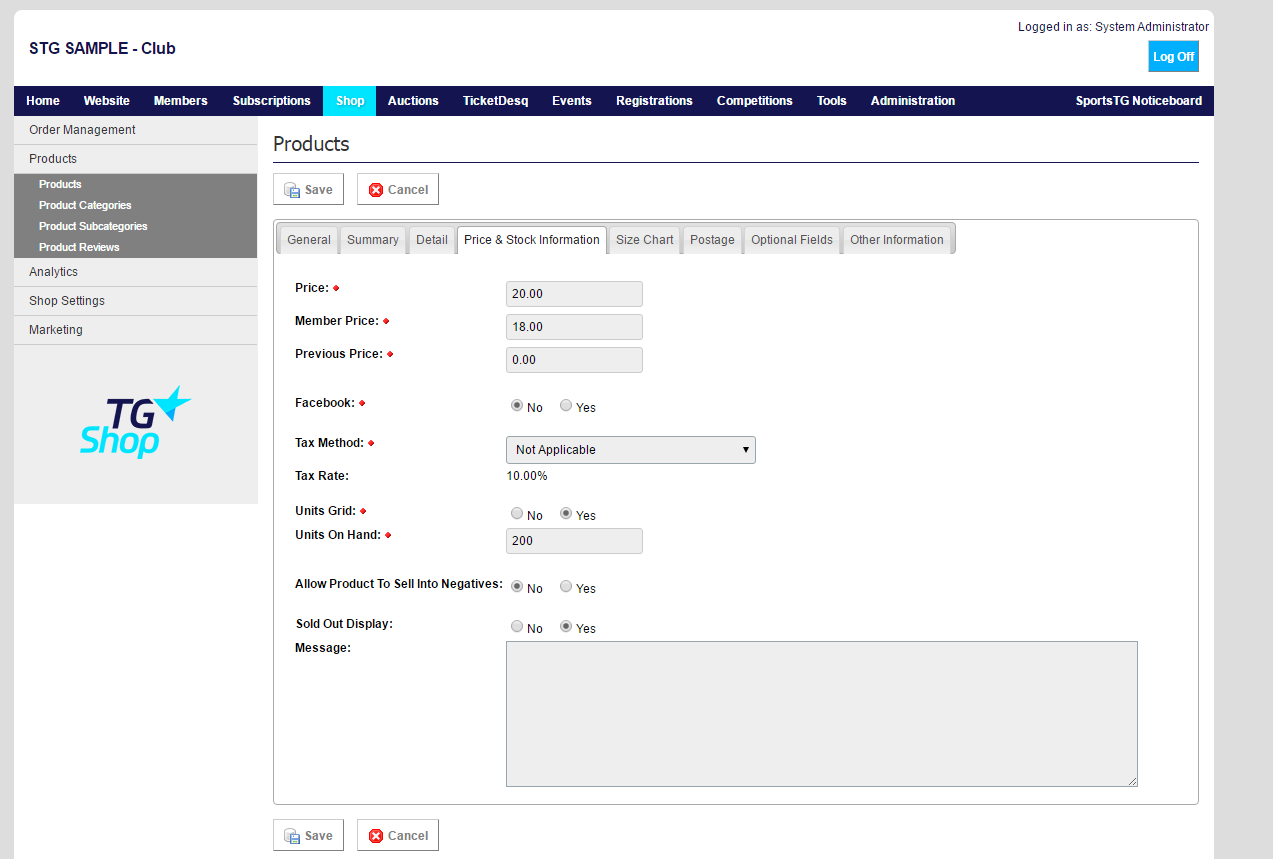 Note: Members must be logged in with their Member Username and Password to be able to access Member Pricing. You can send members their Username and Password when alerting them about Member Pricing by using the email merge fields: MEMBERUSERNAME and MEMBERPASSWORD.
Note: Members must be logged in with their Member Username and Password to be able to access Member Pricing. You can send members their Username and Password when alerting them about Member Pricing by using the email merge fields: MEMBERUSERNAME and MEMBERPASSWORD.