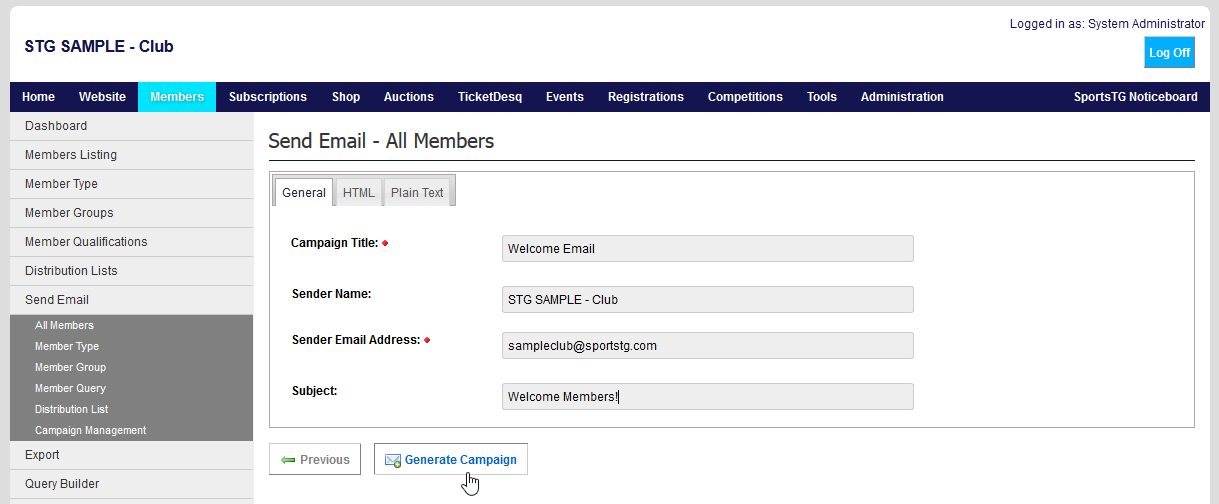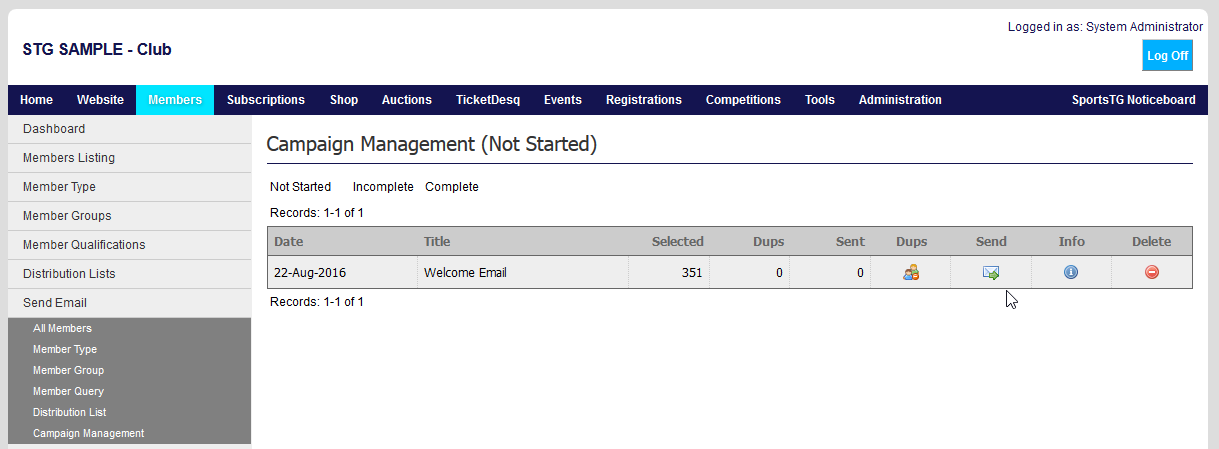Sending Emails to Members
Last Modified on 20/10/2016 11:21 am AEDT
Quick Steps: To send an email to members go to Members > Send Email > All Members. Select the Email Template, click Next, update the email and click Generate Campaign. Go to Campaign Management and click Send.
Sending emails to members can be separated out by All Members, Member Types, Member Query and by Member Groups, all with the capacity to filter on Member Status and Financial status. This way, targeted communications can be made to members who may not have renewed their membership, or are current and Active members.
1. Within the Management Console, select Members from the top menu, then Send Email from the left menu.
2. Select All Members from the expanded menu.
3. Choose the appropriate Email Template, filter which members will receive the email based upon Member and Financial Status, then click Next.
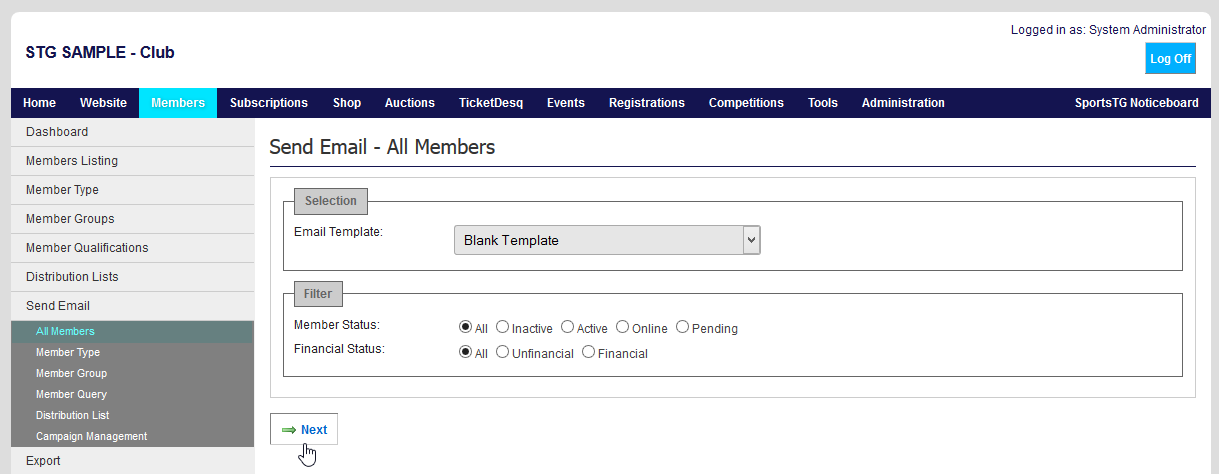 4. Complete all details for the email. This should include: Campaign Title, Sender Name, Sender Email and Subject, as well as ensuring that the information is duplicated in both the HTML and Plain Text tabs.
4. Complete all details for the email. This should include: Campaign Title, Sender Name, Sender Email and Subject, as well as ensuring that the information is duplicated in both the HTML and Plain Text tabs.
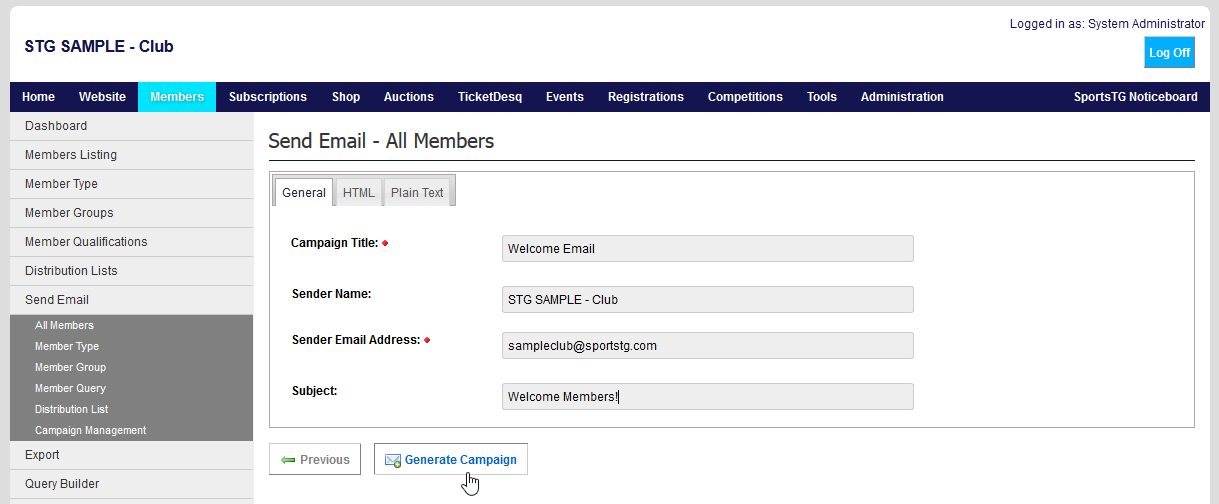
4. Once all fields are completed, click Generate Campaign.
5. Click Manage Campaign to go to Campaign Management to send the email.
This can also be accessed by going to Send Email > Campaign Management
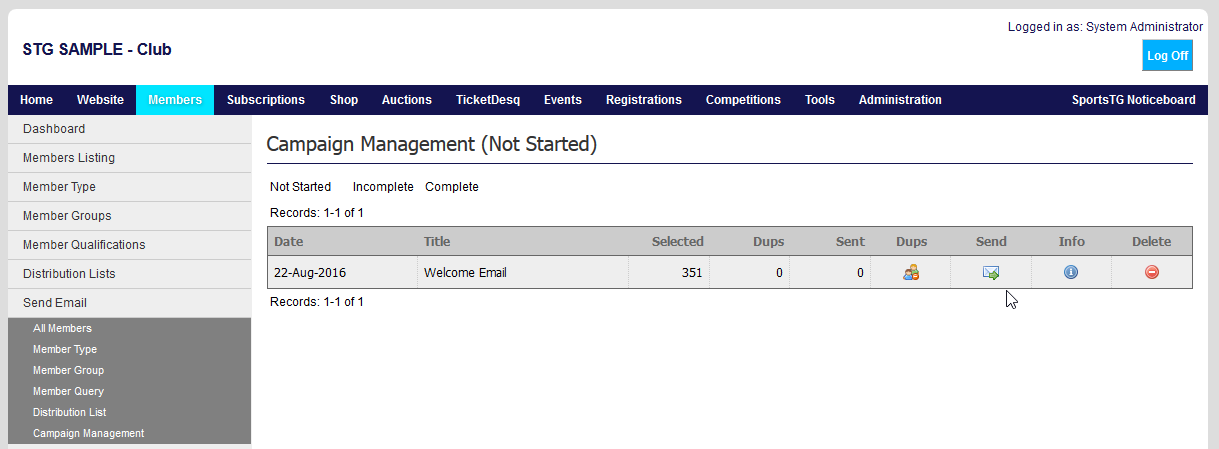
6. Select the Campaign you want to send and click Dups.
This will remove any email addresses that are duplicated in your system, so that the email is only sent to each address once.
7. Click Send.
8. Use Incomplete and Complete at the top of the screen to keep track of when your emails have sent.
You can also use this procedure to send to members attached to a specific Member Type, Group, Query or Distribution List. Select the appropriate option underneath All Members in Send Email, and it will also ask you to select the Type, Group or Query that you wish to send to.
When setting up Emails to send to Members, you should set up your email in Tools > Email Templates so that you can save your work regularly. For security reasons the system will log you out periodically if you have not made any clicks, it does not recognise working in the email setup as active use of the system. (For more information, please see 'How do I set up an email template?'
|
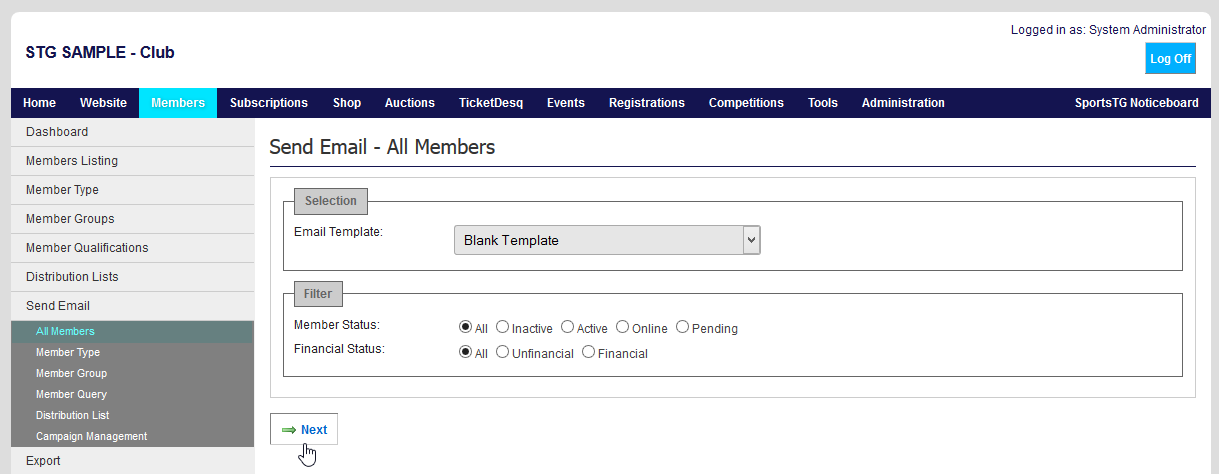 4. Complete all details for the email. This should include: Campaign Title, Sender Name, Sender Email and Subject, as well as ensuring that the information is duplicated in both the HTML and Plain Text tabs.
4. Complete all details for the email. This should include: Campaign Title, Sender Name, Sender Email and Subject, as well as ensuring that the information is duplicated in both the HTML and Plain Text tabs.