Quick Steps: Go to Members > Members Listing > Click on the Member > Subscriptions > Select the appropriate Subscription Type > Follow the prompts > Generate > Post
1. Within the Management Console, select Members from the top menu, then Members Listing from the left menu.
2. Search for the Member using the search box, click on the member and the Subscriptions button.
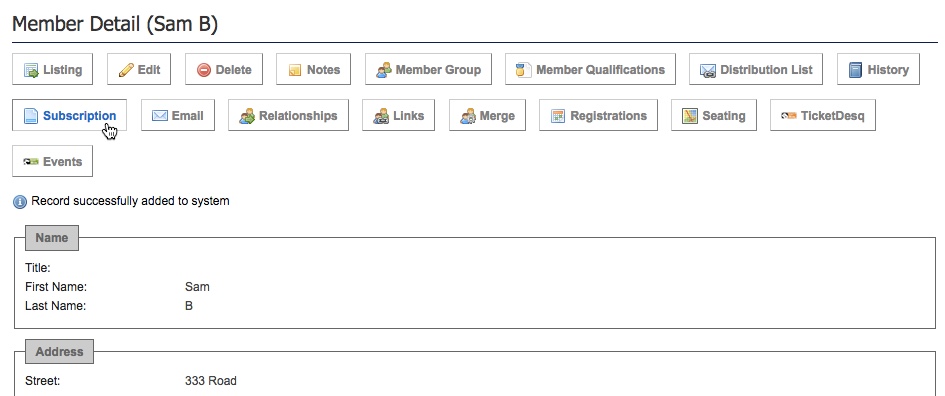
This needs to be done at the Lowest Tier the Member sits in (eg. their Club's console).
3. Select the Subscription Type you wish to generate an Unpaid Transaction for, then click Next.
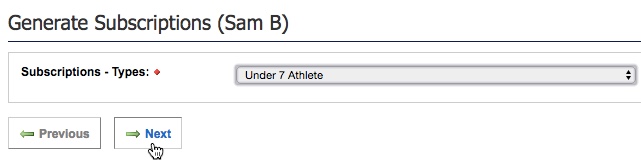
4. Preview and amend any details for the Subscription for the member, then click Generate
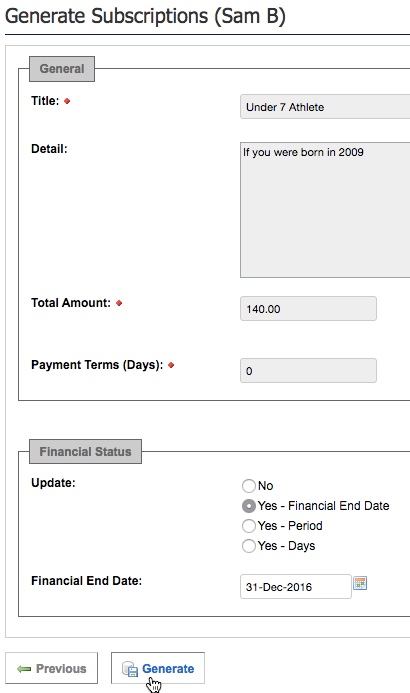
5. You will now be on the Manage Subscriptions page. Review the details of the transaction, then click Post
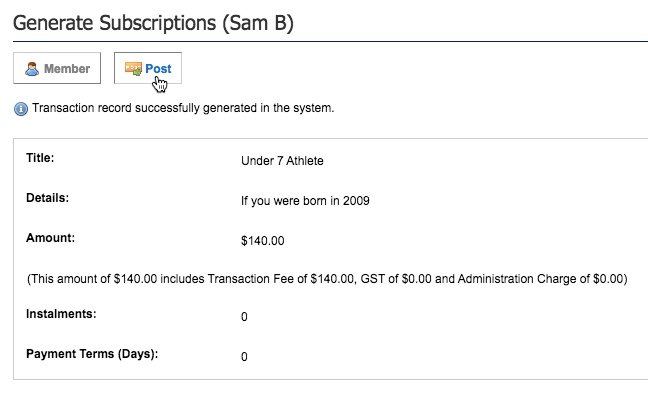
6. The transaction will now sit in Transactions, Unpaid allowing the member to log in and pay it off or you can pay this subscription off in the members profile
Additional Information: You can also generate a subscription through Subscriptions, Single member. To do this go to Subscriptions, Generate Supcription, Single Member, select the member and click on the Subscription Type, and click Next. Amend any detail of the subscription as required and click on the Generate button. You can now review the subscription, once4 happy you can click Post to post this subscription to the members record. You can then pay this subscription by clicking on the Payment button or the member can log in to their profile and pay off this subscription.