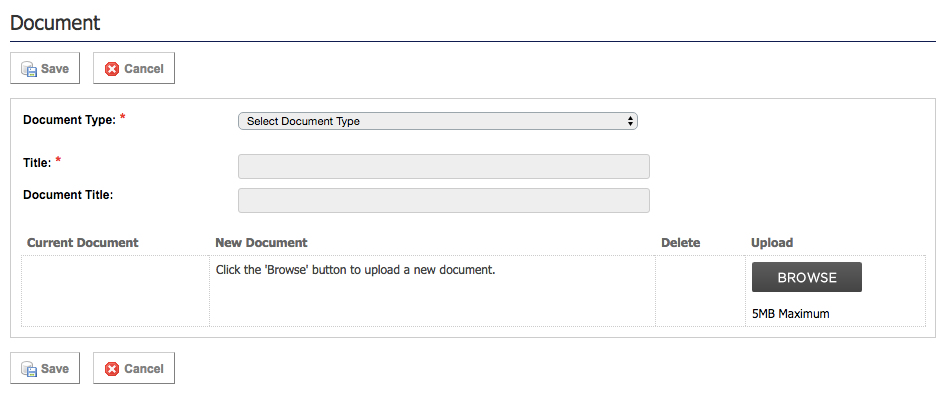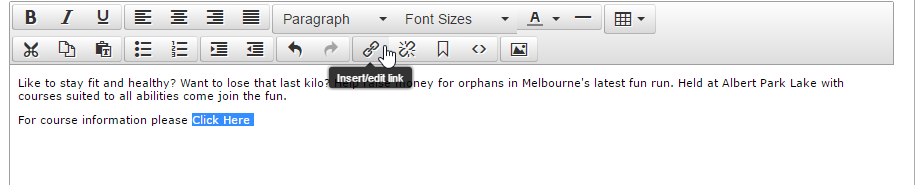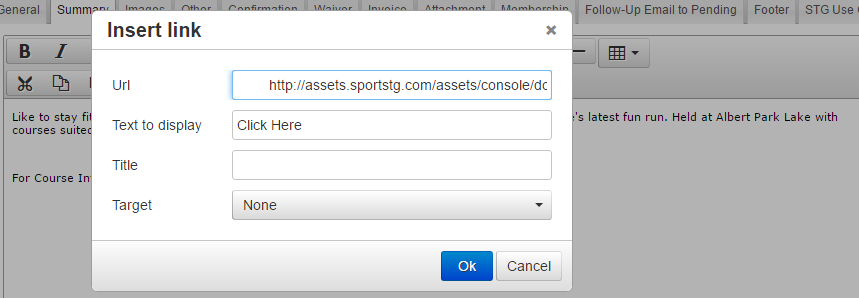Listing
Last Modified on 22/03/2017 2:13 pm AEDT
Quick Steps: Go to Tools > Documents > Document Types > Listing > Add A Document
Uploading a PDF and other document types enables you to create hyperlinks and refer your users to external documents. This feature can be used throughout all modules in the STG console.
| 1. On the left side menu, select LISTING. Click ADD and select the document type form the drop down. Note: you will need to create a document type, if one has not been created. To do this visit the Document Type help article.
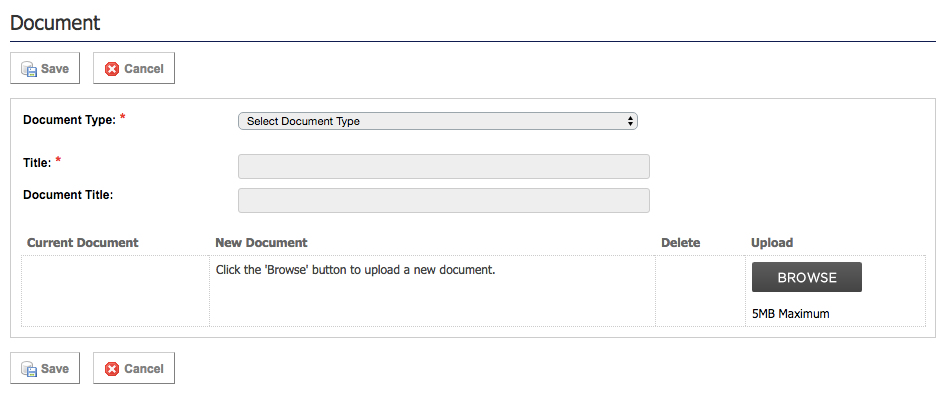
2. Enter a TITLE then copy the title name into the DOCUMENT TITLE.
3. Go to the ATTACHMENT field and click BROWSE. Browse your computer for the file to attach the document.
Accepted files are PDF, DOC, XLS.
Note: Files are recommended to be kept under 500KB. The larger the file, the longer your document will take to download. We also recommend ensuring the file you are uploading has no spaces or symbols in the file name as saved to your computer.
4. Click SAVE. Click LISTING.
5. Make the Document 'Active' by clicking the red cross next to the document. It should now display as a green tick, meaning it is 'active'
 
If you wish to insert a hyperlink to your document, please proceed to follow the instructions below.
6. Upon saving your file you will be provided a DOCUMENT URL. Copy this URL to hyperlink your file within a STG module.
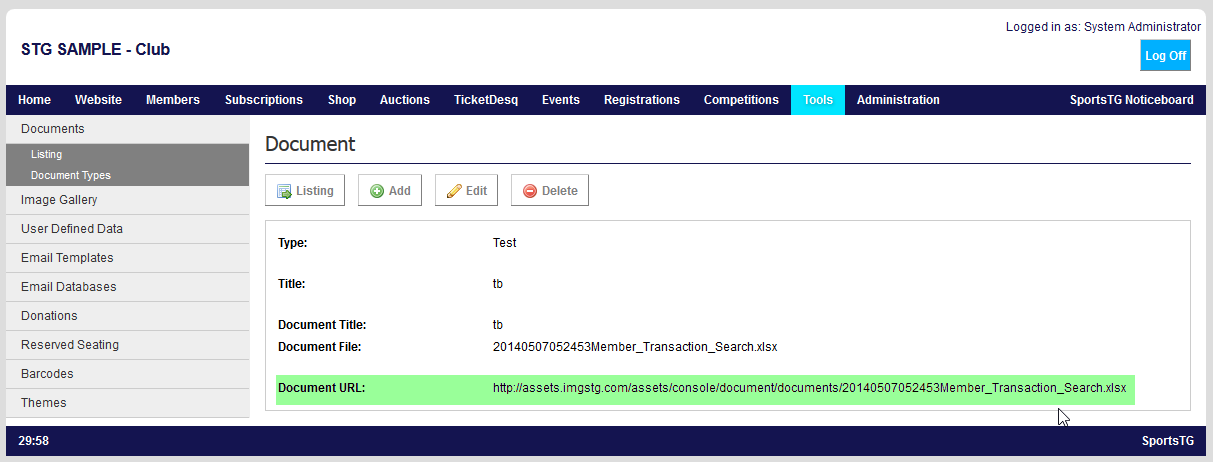 7. Go to the text editor in the applicable area of the console. Highlight the text you wish to hyperlink eg 'Click Here', and select the LINK icon.
7. Go to the text editor in the applicable area of the console. Highlight the text you wish to hyperlink eg 'Click Here', and select the LINK icon.
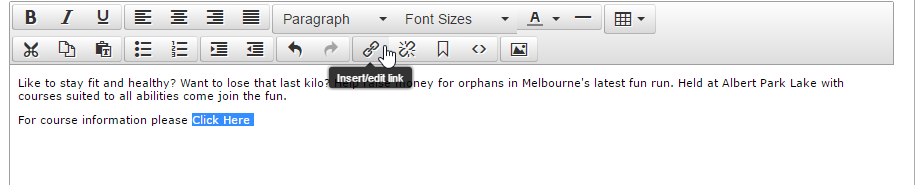
8. A pop up box will display, insert the DOCUMENT URL into the URL field, and select INSERT.
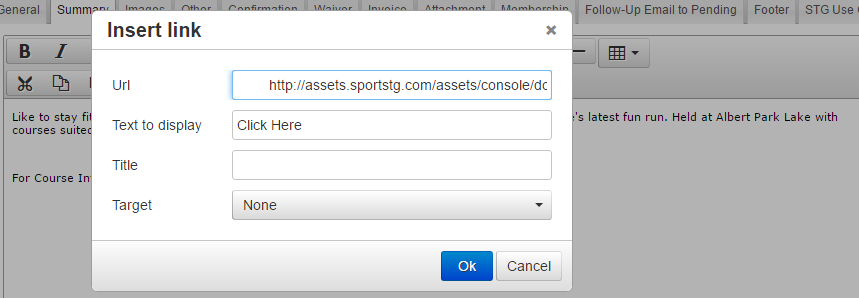
9. Your text will display in blue and underlined when the hyperlink has been successfully inserted.
Inserting a hyperlink enables you to refer your users to external documents containing further information or diagrams.
Please Note: If you do not include a Document Title the document URL will not be created
|
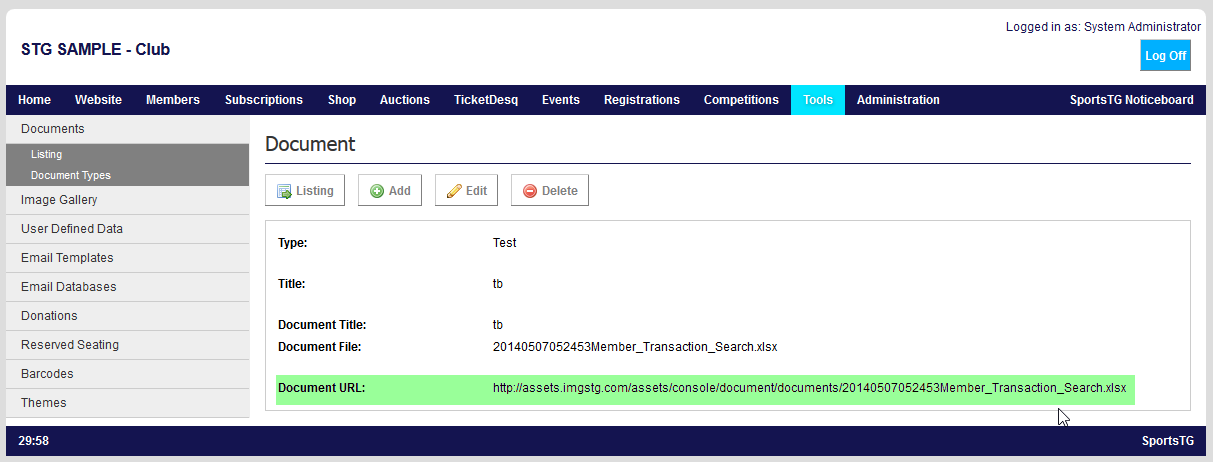 7. Go to the text editor in the applicable area of the console. Highlight the text you wish to hyperlink eg 'Click Here', and select the LINK icon.
7. Go to the text editor in the applicable area of the console. Highlight the text you wish to hyperlink eg 'Click Here', and select the LINK icon.