Quick Steps: Shop > Shop Settings > Options > Other Options
1. Login to the console, and select Shop from the top menu
2. Select Shop Settings from expanded left menu, then Options
3. Click Edit, then Other Options from the tabs across the section
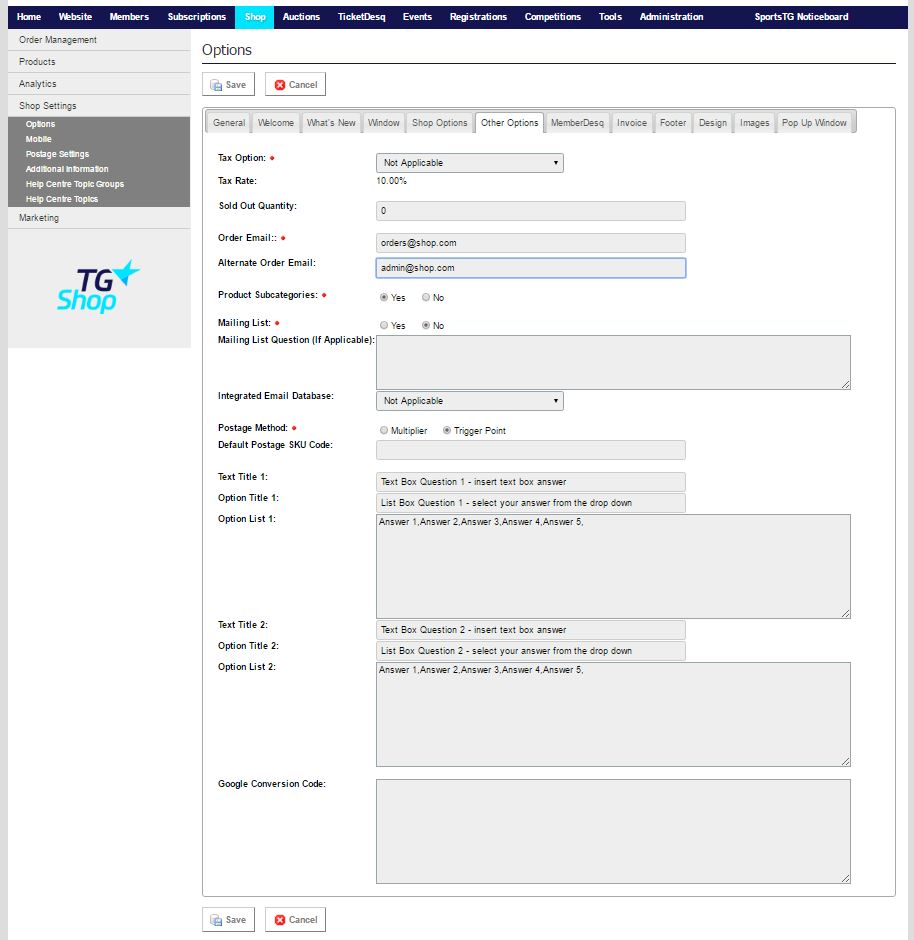
Tax Option: When adding an item you need to select it’s GST Status. This option sets a default for your organisations store.*
Order Email: This email is used by the system to let a shop administrator know when an order has been placed. It is also the email address used when a buyer receives their receipt from the system. This allows the email to look like it has come from your organisation through the system.
Alternate Order Email: Sends an email to this email address when someone makes an order. Used by organisations with more than one shop administrator.
Product Sub-Categories: Select “Yes” if your organisation will use sub-categories.
Mailing List: To integrate your shop orders with an email database, select “Yes”
Mailing List Question: Only applicable if Mailing List option is set to “Yes”. It allows an organisation to create their own Yes/No question. Eg. “Would you like to receive additional offer information from our organisation”.
Integrated Email Database: Only applicable if Mailing List option is set to “Yes”. Allows the organisation to select which database those people who select “Yes” to opt-in will be placed in.
Postage Method: Select which postage method you would like to use.
Text Title 1: Add in custom field questions if you would like to ask your customers something as they check out.
* GST Exclusive calculates GST on top of the price eg. $10.00 product becomes an $11.00 payment ($10.00 + $1.00 GST)
GST Inclusive calculates GST within the price eg. $10.00 product remains a $10.00 payment ($9.09 + $0.91 GST)