Quick Steps: Subscriptions > Transactions > Unpaid > Pay
Once you've generated an Unpaid Transaction for a member, you can then make the payment for this through the Management Console. The member can also make their payment through the front end, by logging into Members.
1. Within the Management Console, select Subscriptions from the top menu, then Transactions from the left menu. 2. Select Unpaid from the expanded left menu.3. Find the transaction that you wish to pay. Use the Search function if you have more than one page of unpaid transactions.
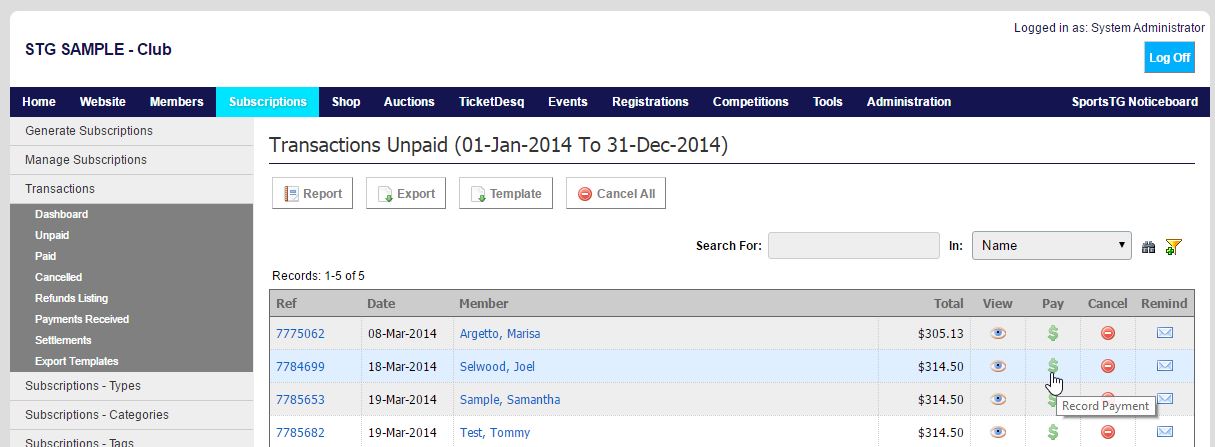
Note: if the member has given you payment via another method, on the Pay screen, select the Payment Method, insert your Payment Reference (if applicable), then click on Process Payment.Be aware that if the Payment Method is anything other than an Offline Credit Card Payment, the Member Type and Default Subscription Type will not update. For these fields to change a Credit Card transaction needs to occur