Quick Steps: Shop > Order Management
There are two options for Printing Packing Slips within the Shop module. These can be done be printing packing slips for all orders, or by printing slips by individual order.
Print Individual Packing Slips:
1. Within the Management Console, select Shop from the top menu, then Order Management from the left menu. 2. Find the Order you want to print a packing slip for 3. Select the dropdown next to the order labeled Actions. 4. Select Print Packing Slip from the dropdown.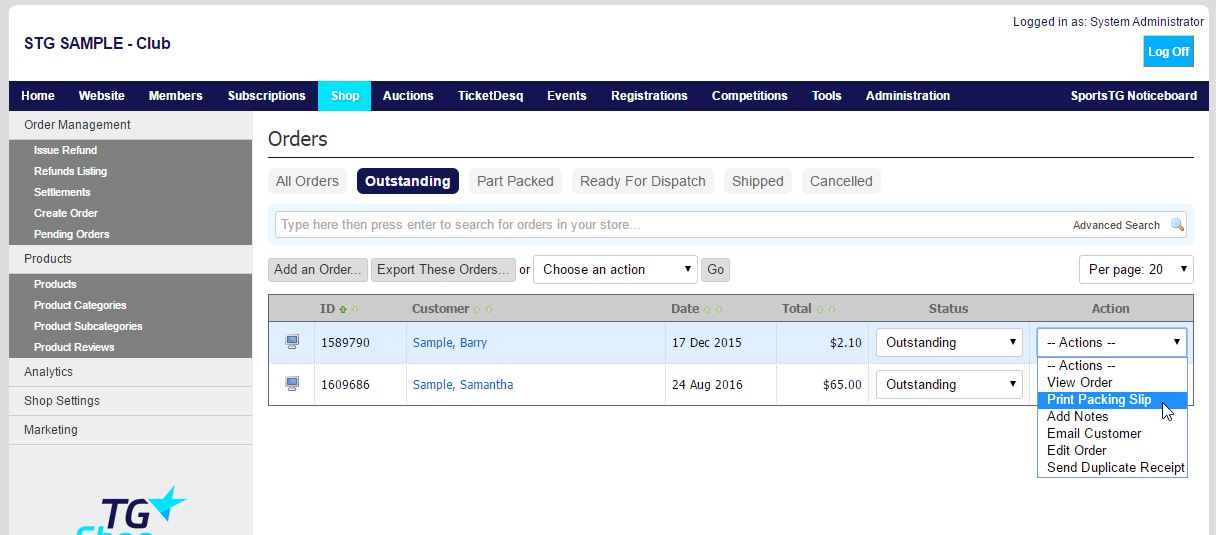 5. This will open the Packing Slip in a separate tab as a PDF file which you are then able to Save or Print.
5. This will open the Packing Slip in a separate tab as a PDF file which you are then able to Save or Print.
Print All Packing Slips
1. Within the Management Console, select Shop from the top menu, then Order m from the left menu. 2. Across the top menu, select the drop down menu Choose an action. 3. Select Print All Packing Slips, then click GO.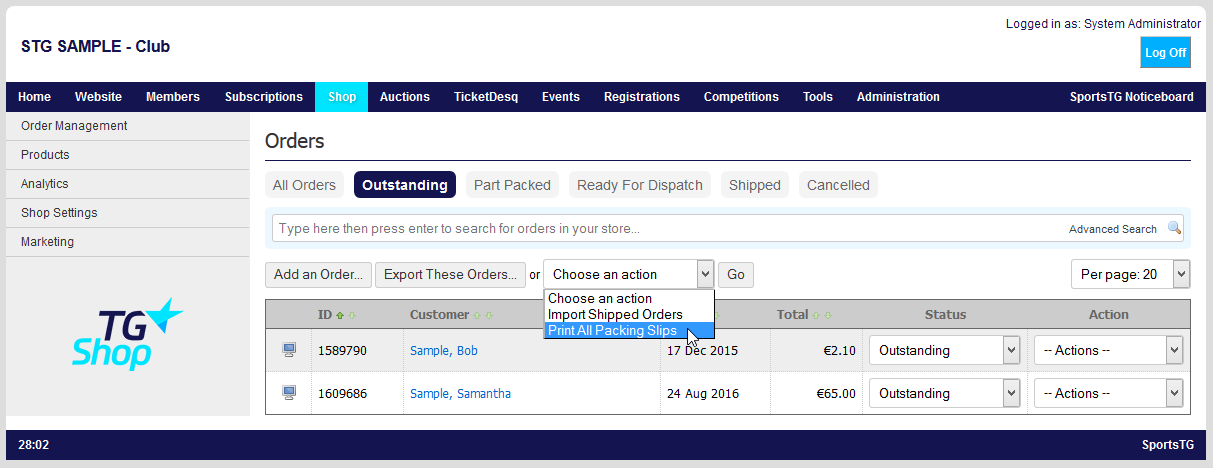 4. This will open the Packing Slips in a separate tab as a PDF file which you are then able to Save or Print.
Note: Printing Packing Slips is a quick way to ensure that you've placed all the correct products in a customer's package, as well as allowing you to place this in the order for the customer's own satisfaction.
4. This will open the Packing Slips in a separate tab as a PDF file which you are then able to Save or Print.
Note: Printing Packing Slips is a quick way to ensure that you've placed all the correct products in a customer's package, as well as allowing you to place this in the order for the customer's own satisfaction.